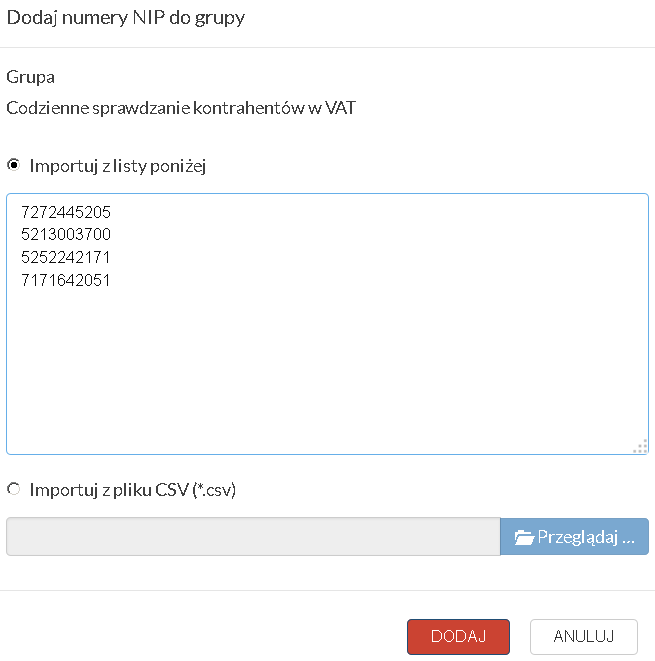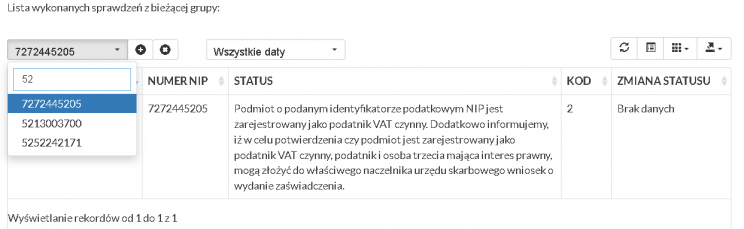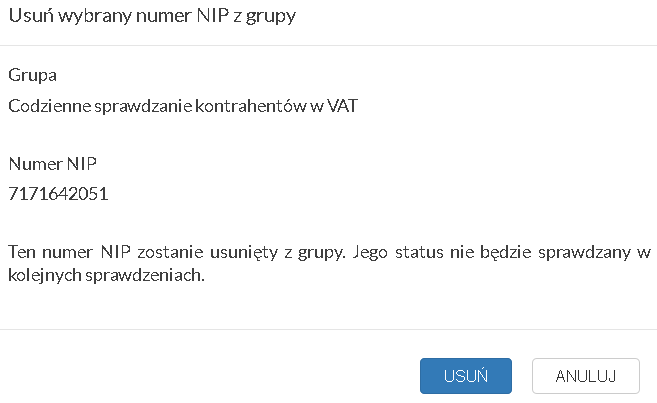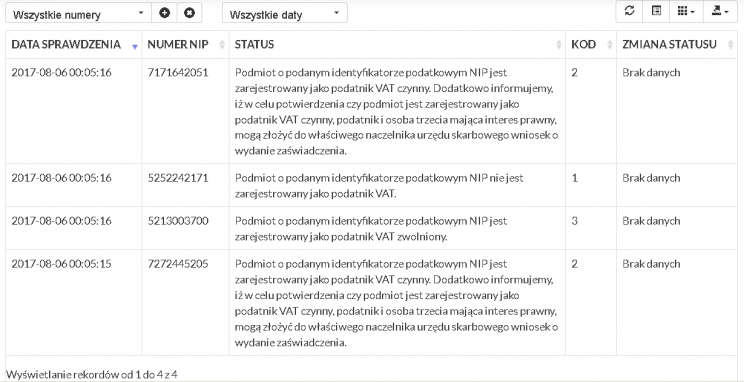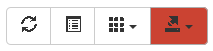Introduction
The automatic NIP number checking service allows for completely unattended monitoring of:
- taxpayer status in the VAT register,
- entity status in the VIES system,
- the entity's business status in the REGON register.
All checking activities are performed by our systems, and after each checking, the user can log in to their account and download a report containing the results of all checks performed. Defining checks is performed using a schedule through which the user determines the frequency of checks.
The service is available in the Professional and Individual Plans and is dedicated especially to companies that need to verify up to several dozen thousand contractors every month.
The maximum number of monitored NIP numbers in the Professional plan cannot exceed 10,000. In the case of Individual plans, the limit may be higher and depends on the contracted number of inquiries. Each query made as part of the NIP monitoring service is settled in the same way as queries made using the API interface.
Creating a group and setting a schedule
To be able to check NIP numbers, it is necessary to create a group. A group is a set of NIP numbers to which a specific type of check and a specific check schedule is assigned.
After logging in and going to the "Monitor NIP", click the button Dodaj nową grupę. A window will appear in which you must enter the name of the group, specify the type of check and set a schedule specifying the days on which the check for NIP numbers belonging to this group is to be performed.
When determining the schedule, please remember that each check performed by the NIP monitor will be billed as a separate inquiry. This means that if the group contains, for example, 1,000 Tax Identification Numbers and the schedule is set to check the group 5 days a month, a total of 5,000 queries will be counted per month.
The figure below shows the creation of a new group for the purpose of daily checking of the taxpayer in the VAT register.
Only after creating a group is it possible to specify the NIP numbers that are to be checked within a given group.
Management of monitored NIP numbers
Managing monitored NIP numbers is only possible after selecting a given group.
Import of NIP numbers
To add or import from a file CSV NIP numbers to the selected group, click the button with a sign +
A window will appear allowing you to add NIP numbers by entering them or pasting them from the clipboard (Ctrl+v). It is also possible to indicate a file type CSV (the file must have the extension *.csv) containing NIP numbers in one column. After entering the NIP numbers, press the button Dodaj, to start the import process.
Finally, the system will display a summary of the import process, displaying the total number of successfully imported VAT numbers, e.g. Import zakończony pomyślnie. Ilość poprawnych numerów NIP: 4.
After importing the numbers, their first and subsequent checks will be performed automatically according to the schedule set for a given group.
Search for Tax Identification Numbers
To search for a specific Tax Identification Number and display only the verification number related to this number, click on the drop-down list that says Wszystkie numery and select the NIP number from the list or enter its beginning in the text field, as shown in the figure below.
Deleting Tax Identification Numbers
To remove a given NIP number from the selected group, click the button with a sign x
A window will appear informing you that no further checks will be performed for the deleted Tax Identification Number.
Removal of the NIP number from the selected group should be confirmed by clicking the button Usuń.
Attention! Please also remember that after deleting the NIP number, you will not be able to view the history of checks performed.
Check management
View checks
The list of checks performed for all NIP numbers is displayed automatically after entering the " tabMonitor NIP„.
The list of performed checks from the current group contains the following columns:
Data sprawdzenia – date and time of the check with an accuracy of one second.
Numer NIP – NIP number for which the check was performed.
Status – descriptive status informing about the result of the check.
Kod – numerical status informing about the check result.
Zmiana statusu – the field can take 3 values:
Brak danych– when the check is performed for the first time.Tak– the value means that the status has changed since the last check.Nie– value means that the status has not changed since the last check.
Filtering checks
Filtering displayed queries is possible for:
Numeru NIPDaty sprawdzenia
To limit the displayed checks to a given NIP number, click on the drop-down list with the inscription Wszystkie numery and select the NIP number from the list or enter its beginning in the text field. After confirming your selection, only checks performed for a given NIP number will be displayed.
To limit the displayed checks only to a given day, click on the drop-down list that says Wszystkie daty and select a specific check date from the list or enter its start date in the text field. After confirming your selection, all NIP checks performed on a given day will be displayed.
Sorting the displayed checks
Sorting the list of performed checks can be done using each column. To sort the checklist by column Kod, click on the triangle to the right of the column name. A triangle pointing upwards means ascending sorting, and a triangle pointing downwards means descending sorting.
Export checks
It is possible to export the currently displayed checklist at any time by clicking the button Eksport.
Then select the file format (CSV or TXT). After confirming the selection of the file format, the system will export the currently displayed data on the list and ask you to indicate the place where the downloaded file containing the exported data will be saved: