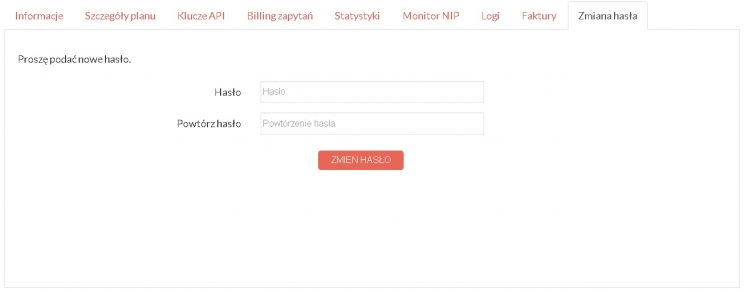Registration
Registration is required for the entity that wants to use the functionality of the nip24.pl system. To do this, please visit the website Registration and fill in the mandatory fields of the form (e-mail address and password). Acceptance is a necessary condition for using the nip24.pl system Regulations. Complete the form correctly and click the button Register causes the creation of an account in the nip24.pl system and its automatic activation.
Account types
The website provides two types of accounts:
- Pre-paid – a type of prepaid account that requires payment before using the Services.
- Post-paid – a type of subscription account in which payment is made after using the Services
When creating an account, each new User of the Website receives a pre-paid account type by default. Post-paid accounts are assigned to Users who have created Individual Plans.
Login
Logging in to an activated account is possible by visiting the tab Account and providing the e-mail address and password defined during registration. After correct authentication, you can manage your account. The user has the following tabs at their disposal:
- Information - viewing basic information about the account and entering the NIP number, after saving it you can use paid plans. The tab also allows you to provide an additional, dedicated e-mail address to which the system will send notifications about issuing VAT invoices.
- Plan details - overview of available functionalities for each plan and initiating the purchase of the selected paid plan for pre-paid accounts.
- API keys – generating and managing API identifiers and access keys that are used to authenticate to the system.
- Query billing – viewing the entire history of completed queries.
- Statistics – viewing and exporting to a file (CSV or TXT) statistics of completed queries broken down by individual days.
- NIP monitor – service management NIP monitoring.
- Logs – viewing and exporting event logs confirming the execution of a query to the Ministry of Finance system to verify the VAT payer status.
- Payments – making and viewing payments made for purchasing access to functionalities offered by paid plans (Startup, Business, Professional). Attention! The tab is only available for pre-paid accounts.
- Invoices – downloading issued VAT invoices in electronic version (PDF file).
- Change password – ability to change the user's password.
Information
The tab provides basic information about the account, such as: creation date, account type (pre-paid or post-paid), account status (active or blocked) and statistics related to the number of queries made in a given billing month.
A very important field that the user must complete in order to purchase one of the paid plans is the field NIP of the contractor for whom VAT invoices are issued for the service.
If the user has a dedicated e-mail address to which electronic invoices are to be sent in the form of PDF files, he or she should complete the field The contractor's e-mail address to which VAT invoices for the service are sent. If an e-mail address is not provided, invoices will be sent to the e-mail address provided when creating the account.
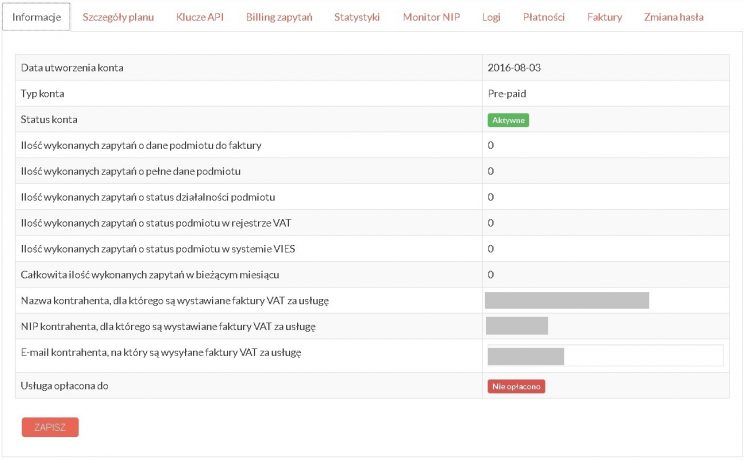
Plan details
On the tab you can initiate the purchase of a paid plan. To do this, select the plan and press the button BUY NOW. After clicking on the field Show plan details, a list of all functionalities available under a given plan will be expanded.
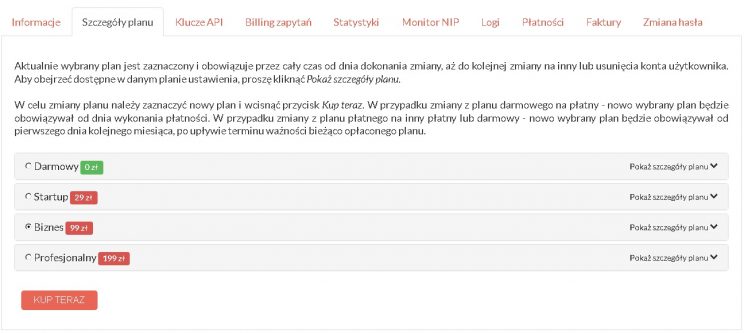
The figure below shows, for example, the details of the Business plan:
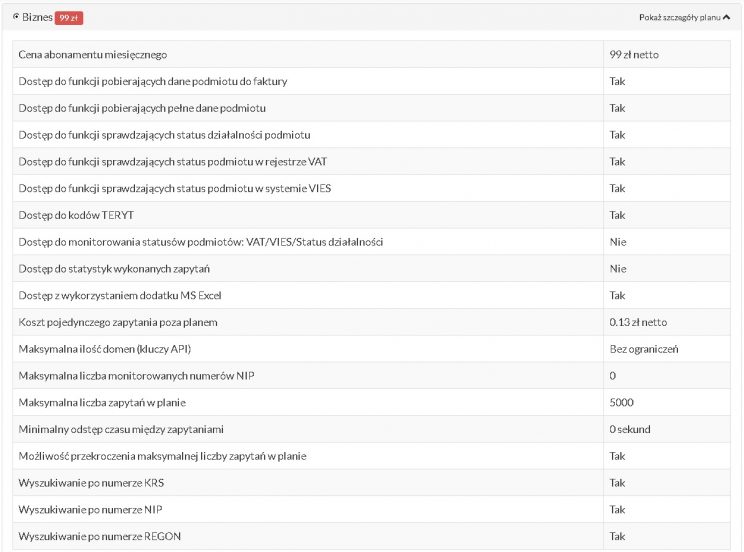
API keys
The method of obtaining the key and ID is described in the chapter Generating an ID and access key.
Inquiry billing
On the tab you can check the entire history of executed queries. By default, the form presents data from the current billing month, but the date range can be freely set. In addition to selecting a time range, you can also narrow the results to a specific API key by clicking the box All keys and selecting the API key name.
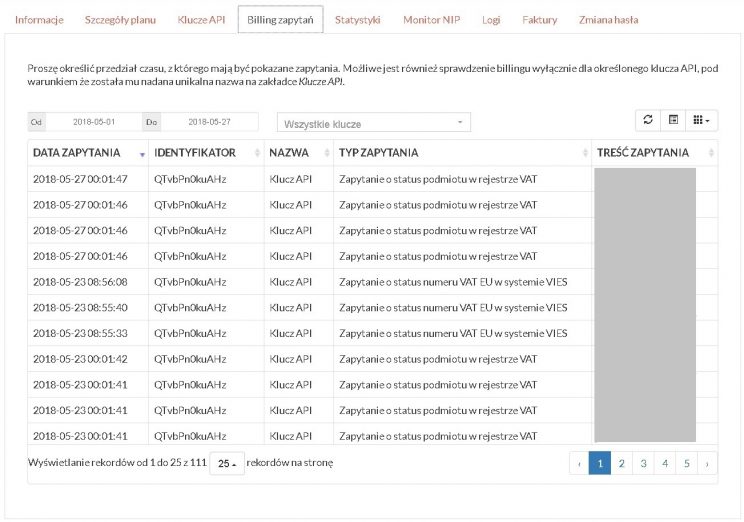
Statistics
The tab allows you to view and export statistics divided by time range and key name.
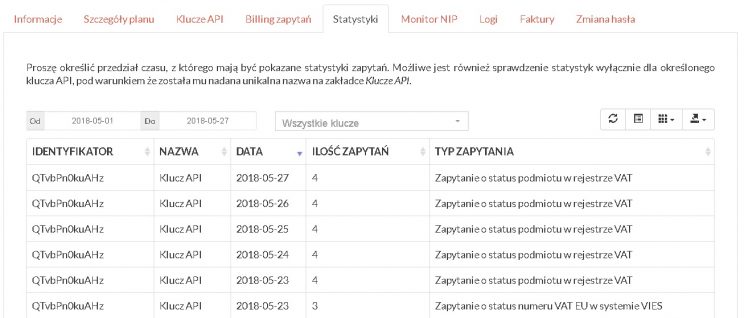
Payments
To make a payment you must:
- Select in the column PLAN the name of the plan you are purchasing.
- Select the end date until which the plan will be valid. You can purchase access to the plan for a maximum of 6 months in advance.
- Click the button PAY, after pressing which the user will be redirected to the tpay.com website, where he will be able to select the payment type and finalize the transaction.
The order history is displayed below along with the details of each transaction.
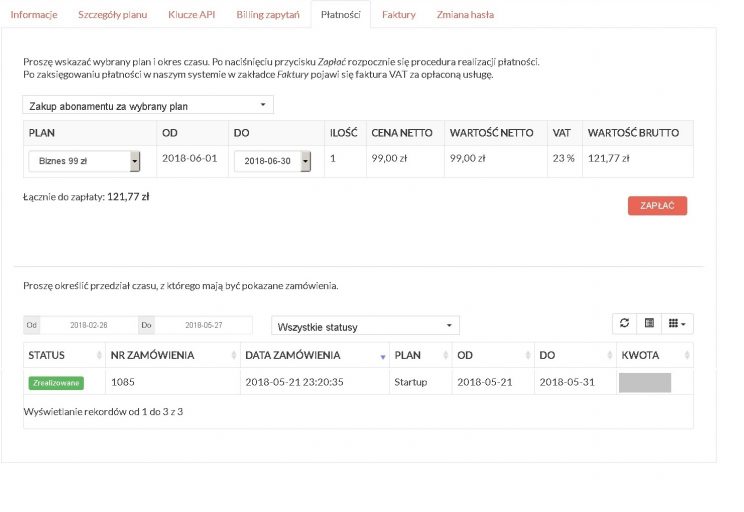
Logs
Tab Logs is used to download event logs in which all communication between the nip24.pl website and the Ministry of Finance system enabling verification of the VAT payer status is recorded for evidentiary purposes.
To download the event log for a given billing period, select the month and click the button DOWNLOAD. The downloaded ZIP file should be saved on the local disk of your computer.

Below is an example event log:
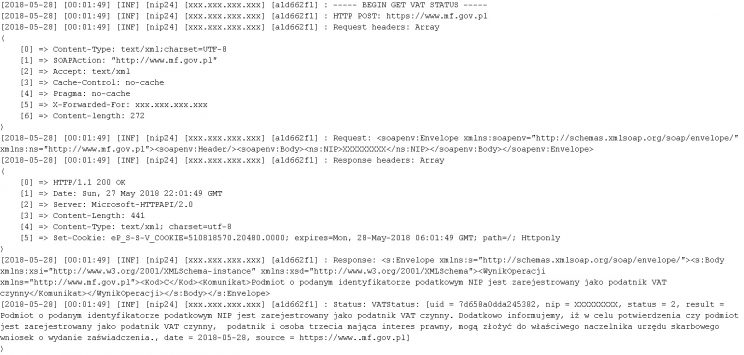
Tax Identification Number Monitor
A detailed description of how the service works is available on the website Tax Identification Number (NIP) monitoring.
Invoices
This tab displays all issued invoices. To download an electronic invoice, click on the inscription PDF available in the column DOWNLOAD. The file will automatically start downloading and can be saved on your computer's local disk.
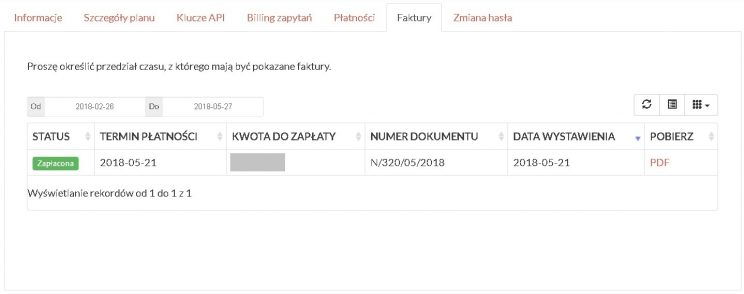
Password change
To change the account password, enter the new password in the field Password and confirm its value in the field Repeat password. After clicking the button CHANGE PASSWORD a new password will be assigned to the account.